Layouts
Select a layout solution
Open the layout solutions inspector and click the layout you want from the list. Remember that you can scroll to see more solutions. The selected layout will be applied to the active spread in the canvas.
Alternatively you can use the main menu or its shortcuts.
Customize the layout solutions
Click on the settings icon in the layout solutions inspector to show the available settings.
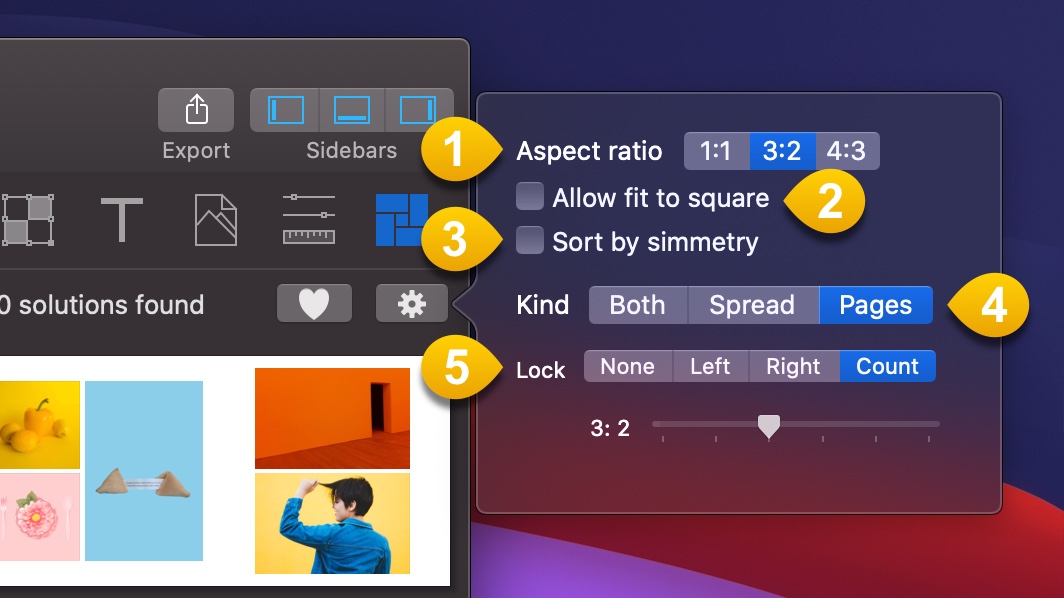
- You can choose from solutions where:
-
1:1 All frames have the square aspect ratio.
-
3:2 The frames can have the 3/2 or 2/3 aspect ratios. That's the standard aspect ratio for professional cameras.
-
4:3 The frames can have the 4/3 or 3/4 aspect ratios. That's the standard aspect ratio for iphone photos and other smartphones or compact cameras.
-
Only useful if you have chosen an aspect ratio different from 1:1. It will let the layout engine use square frames in some cases to improve the solutions.
-
The solutions will be sorted by symmetry, the first ones will be more symmetric. Symmetric layouts tend to be more aesthetic.
-
Instruct the layout engine if you want full spread solutions where the frames cross the spread center or not.
-
Both: If you want full spread solution and page solutions.
-
Spread: Only full spread solution.
-
Pages: Only page solutions.
- In case you choose page solutions you can lock one page to keep the current layout in that page or even select the exact number of frames you want in each page.
-
None: Don't lock any page.
-
Left: Lock the layout of the left page while offering solutions for the right page.
-
Right: Lock the layout of the right page while offering solutions for the left page.
-
Count: Lets you choose exactly how many frames will be in each page.
Working with favorite layout solutions
Add a layout to Favorites
To add the current layout of the active spread in the canvas just click on the "Add to favorites" button in the toolbar or use the main menu or its shortcut.
Using a favorite layout
To choose from only the favorite layouts you saved before, just click on the "Heart" button. Note than only will be shown those layout solutions that match the number of images in your canvas.
Delete a layout solution from Favorites
Just Control-click on the thumbnail of the layout solution and click Delete from the contextual menu.