Texts
Adding a fixed text frame
To add a new fixed text frame, click on the “Insert Text” button in the toolbar or use the main menu Edit → Insert Fixed Text or its shortcut “Command”-L.
Click-and-drag anywhere within your Canvas to add your frame. You’ll see the frame dimensions in the inspector as you drag.
Hold “Shift” as you click-and-drag to make your frame height and width equal.
Hold “Command” as you click-and-drag to draw your frame from its center (instead of the top-left).
Then release the mouse, the frame will enter in text editing mode and you can start typing text.
When you finish, click outside the frame, in the button "Stop editing" or just press the "ESC" key.
Editing an existing text
To start editing the text of a frame:
- Double-click the frame while holding Alt key.
- Click on the "Edit text" button in the menu bar.
The frame will enter in text editing mode and you can start typing text.
When you finish, click outside the frame, in the button "stop editing" or just press the "ESC" key.
Adding rich text or matching current style
To insert rich text (with styling from another app), select Edit > Paste. If you want the text match the current text in the frame, select Edit > Paste and Match Style.
How to select text
Select a text frame on your canvas and you’ll see all of its formatting options and properties in the Text inspector.
You can also select more than one frame. In this case any change will be applied to all frames.
Alternatively you can select only part of the text while the frame is in text editing mode.
How to formatting text using the inspector
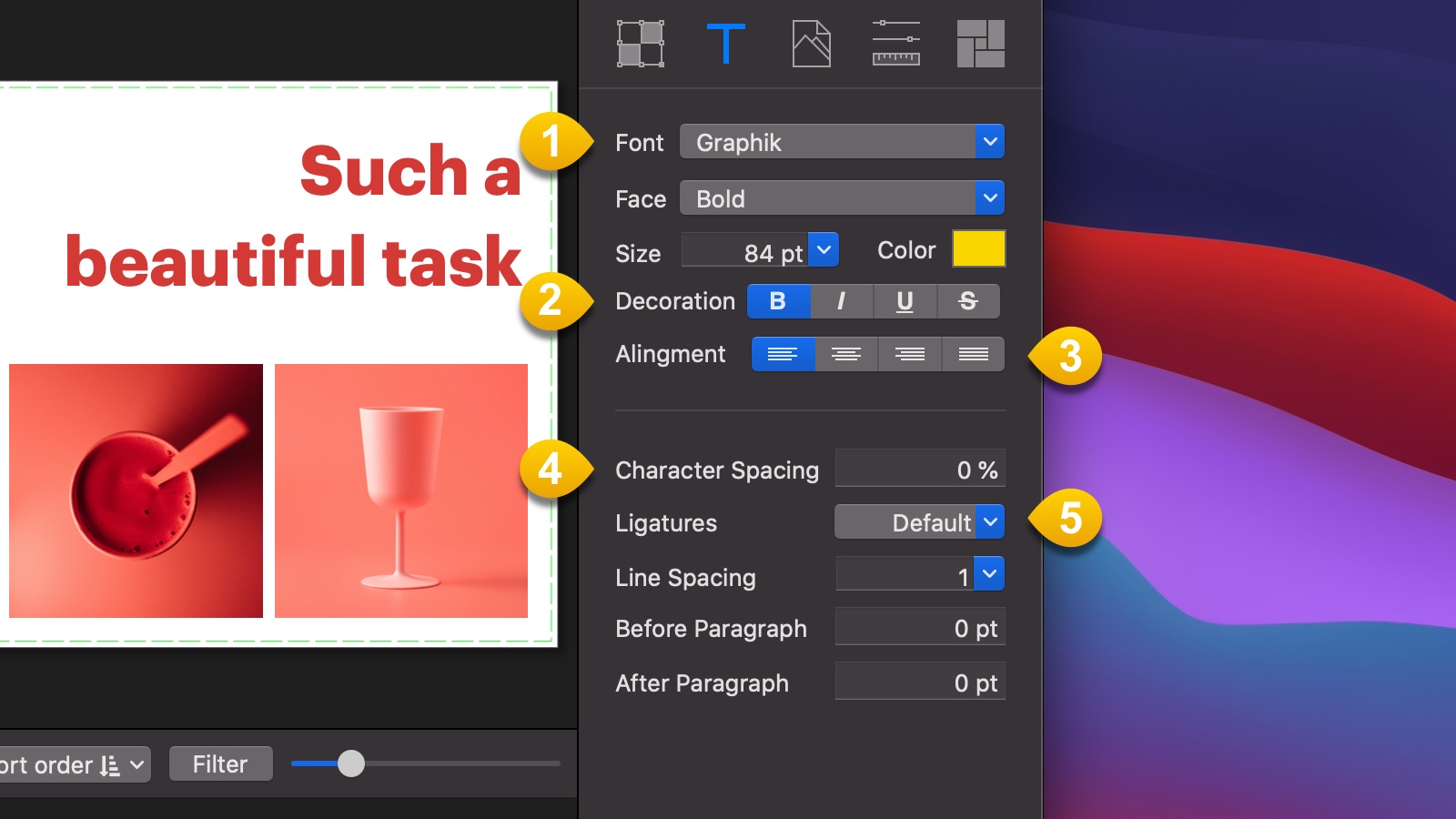
-
Use these controls to change your text type (Font), Face, font Size and Color.
-
Here you can set text decoration (bold, underline, strikethrough).
-
Use the Alignment buttons to set the horizontal alignment of your text.
-
Use the Character Spacing, Line Spacing and (Before and After) Paragraph controls to adjust the spacing between characters, lines and paragraphs.
-
Another way to affect the character spacing is to use Ligatures, a decorative joining of two characters to form a single typographic character. You can use ligatures if the font you’re using supports them.
You can find more formatting options for text in the main menu Edit→Format and Edit→Text.